Mobile Ticketing
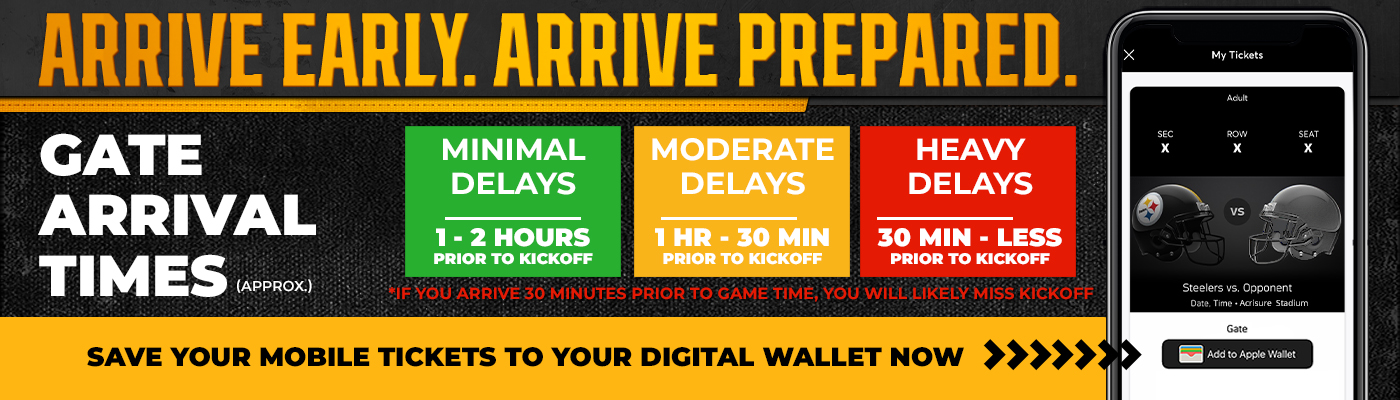
For mobile entry tickets, you will only be able to access your tickets on your phone. They will not be available to print from your online account. The tickets will also not be available in your Steelers account. If you selected Mobile Entry at checkout - your mobile phone is your ticket. Due to this change, fans attending events and concerts at Acrisure Stadium may be required to use a mobile app or online website to view and scan their tickets for entry. Below are step-by-step guides for entering Acrisure Stadium with a mobile ticket.
No matter which Ticket Provider you shop with, always view and save your tickets in your wallet (i.e. Apple Pay, Google Pay, and Samsung Pay) BEFORE you arrive at the stadium. On the day of the event, make sure you have a fully charged phone battery to ensure there are no issues when entering the building. If you experience issues on the day of the show or do not have a smartphone, please see a ticketing representative at the Ticket Office along Art Rooney Ave (facing the Stage AE parking lot). Please also remember to bring a valid photo ID so that the Ticket Office can authenticate your order.
NOTE: Screenshots of the Mobile Ticket as well as QR codes will not work at entry.
Important Tips:
- Ensure your phone is fully charged before heading to stadium.
- View and save your ticket(s) to your digital wallet prior to leaving home.
- Once your ticket is in your phone's Digital Wallet, you will not see a barcode.
Though the barcode is not visible, the ticket can be scanned at the gates. - Arrive to the stadium early; Gates open 2 hour prior to kickoff.
- If you arrive to the gates 30 minutes or less before kickoff, you will likely miss kickoff.
How to Use Ticketmaster Mobile Tickets
To view and/or download tickets purchased through Ticketmaster, fans can either download the Ticketmaster Mobile App or view their tickets in “My Account” at Ticketmaster.com.
You will need to know your Ticketmaster username and password in order to view your tickets.
When Using the Ticketmaster Mobile App:
- Tap the “My Events” button on the bottom of your screen.
- Select your event.
- View your tickets (swipe left and right if you have purchased multiple tickets).
- Save your tickets to your Wallet or Passbook.
- Your phone will be scanned for entry and you’re in!
When Using the Ticketmaster.com from Your Smartphone:
- Visit Ticketmaster.com and select “Sign In” in the top-right corner.
- Tap the menu button (three horizontal lines) to view the menu.
- Select “My Tickets”.
- Choose your event to view and save your tickets.
- Your phone will be scanned for entry and you’re in!
For more information on how to view and save your Ticketmaster mobile tickets, visit: https://www.ticketmaster.com/h/mobile.html
The blue moving line across the barcode helps to identify valid SafeTix ™ barcodes. If there is no animated blue line, it will not scan successfully. And for SafeTix ™ Wallet, there will not be a barcode on the ticket. Fans will line up the top front half of their mobile device with the back and middle of the scanner for access.
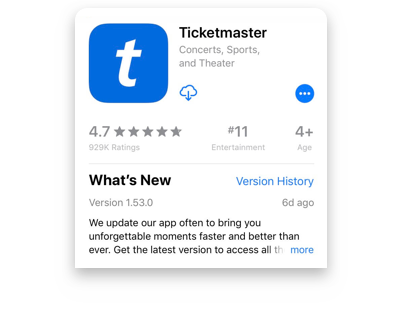
Step 1
Download the Ticketmaster app from the App Store or Google Play.
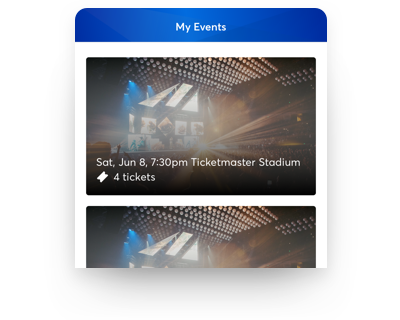
Step 2
Sign in to your Tietmaster account, then tap on My Events to locate your order.
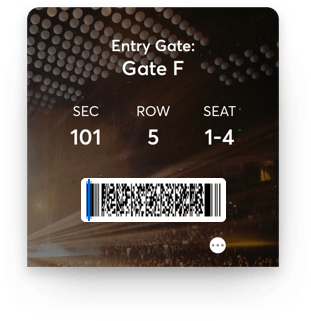
Step 3
Tap your order to view your tickets. At entry, show your phone to get scanned, and you’re in!
Ticket Tip
Concerned about cellphone service at venues? This ticket has you covered. Once you view it in our App, your ticket is automatically saved so it's always ready.

If you did not purchase your tickets from Ticketmaster, for other ticket vendor mobile questions, please contact the organization where your order originated from:
- Groupon: (888) 375-5777
- SeatGeek: (888) 506-4101
- StubHub: (866) 788-2482
- VividSeats: (866) 848-8499
