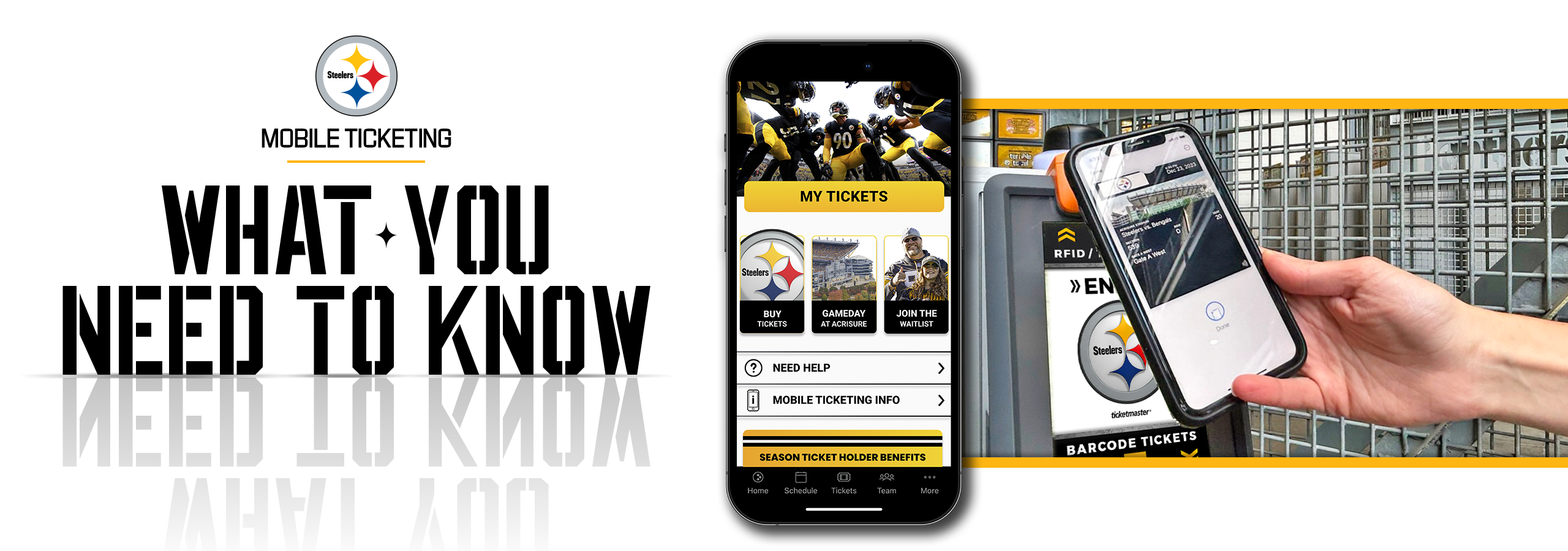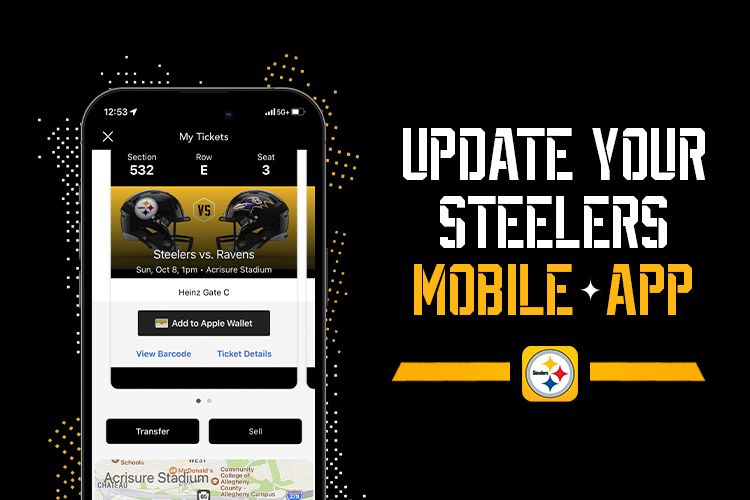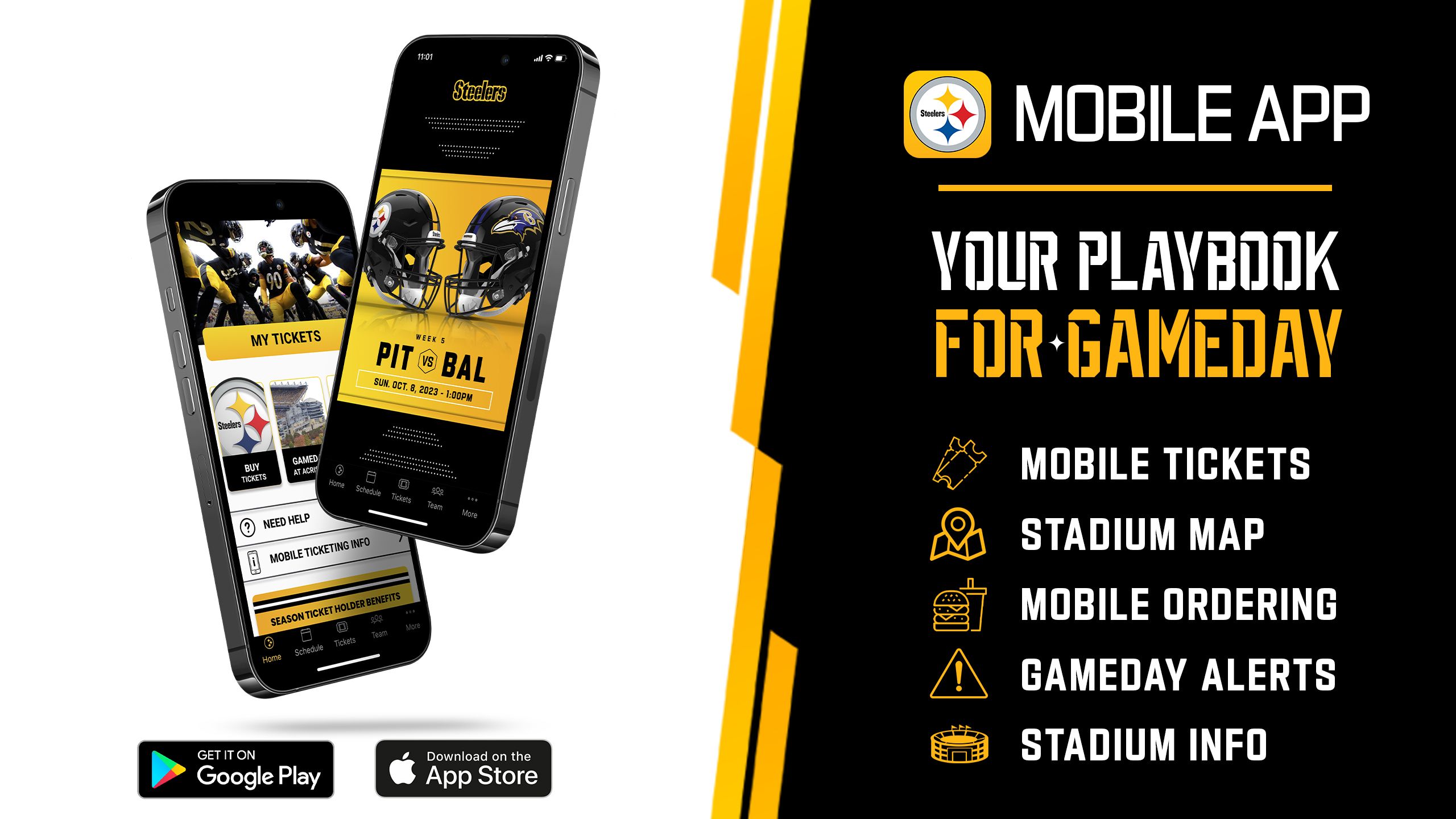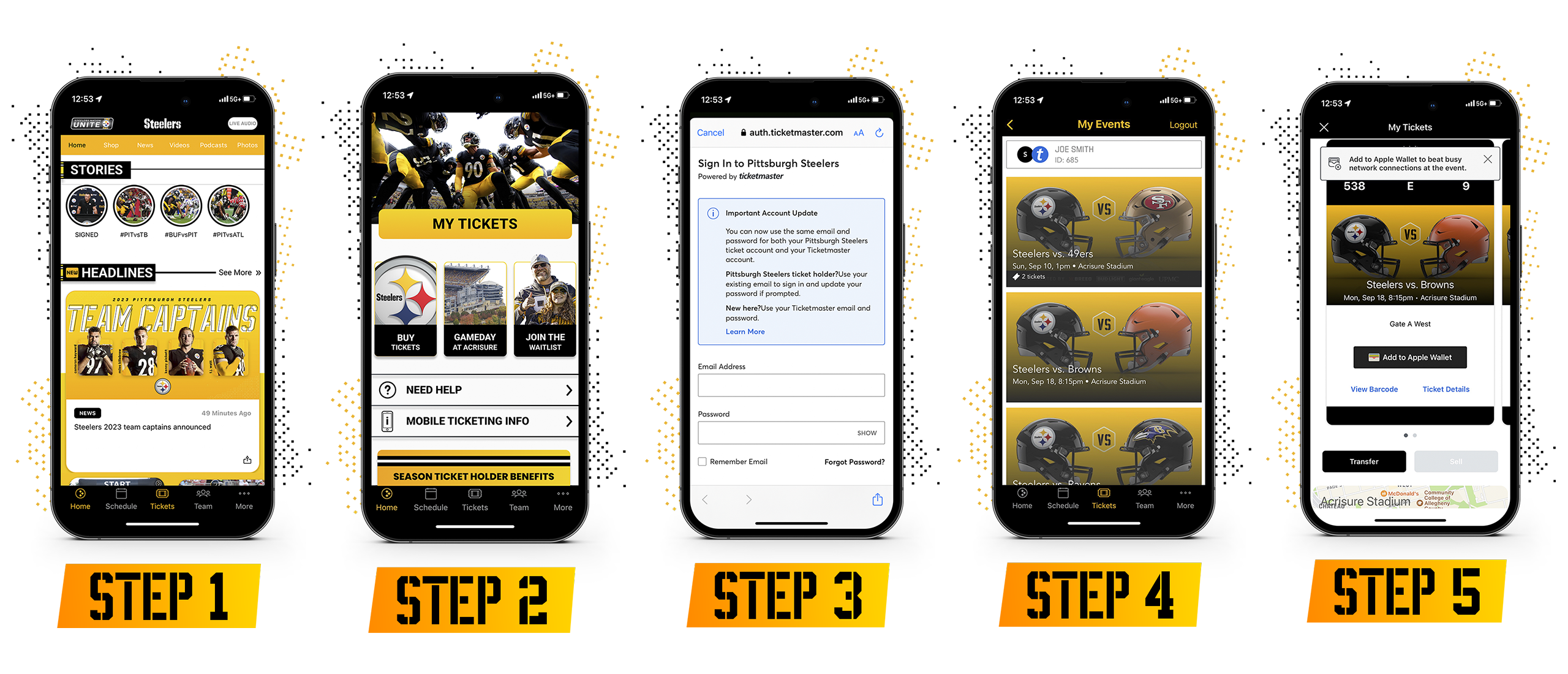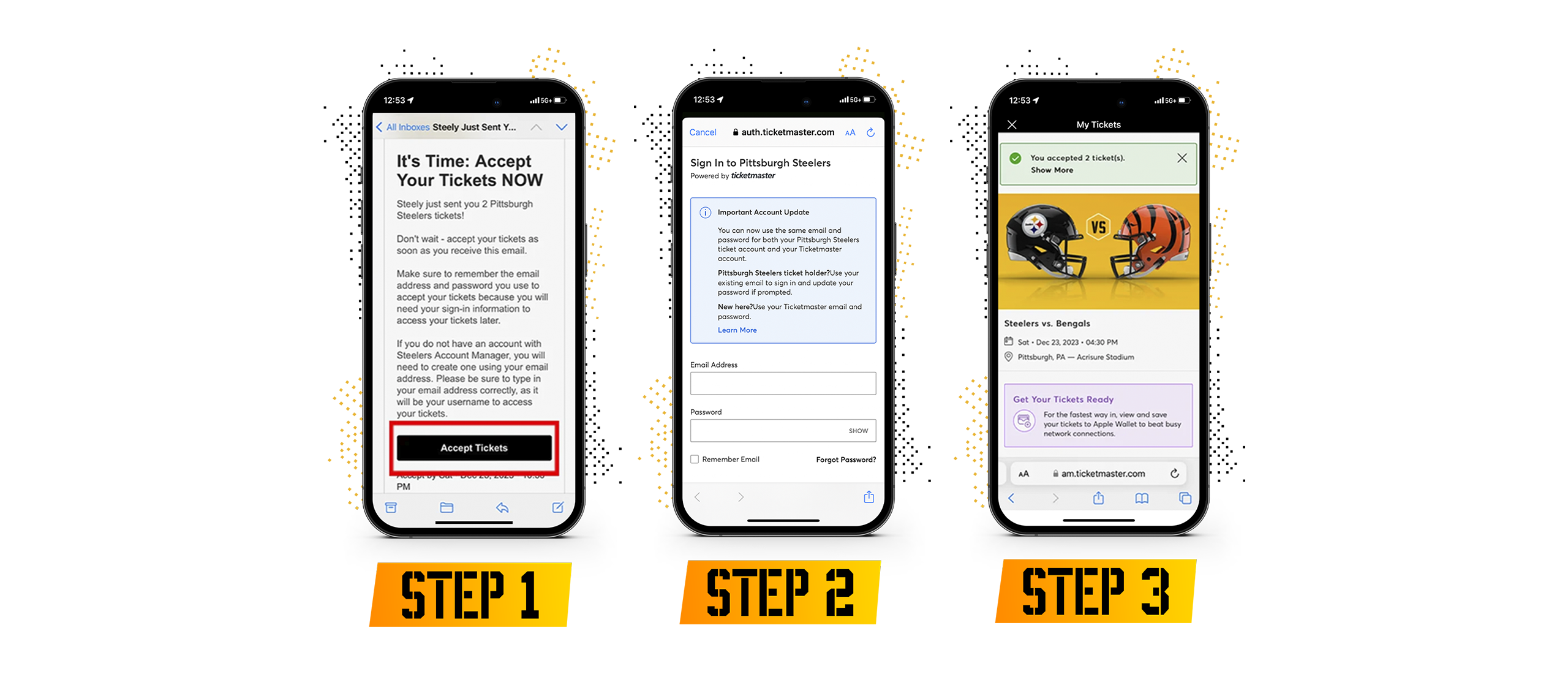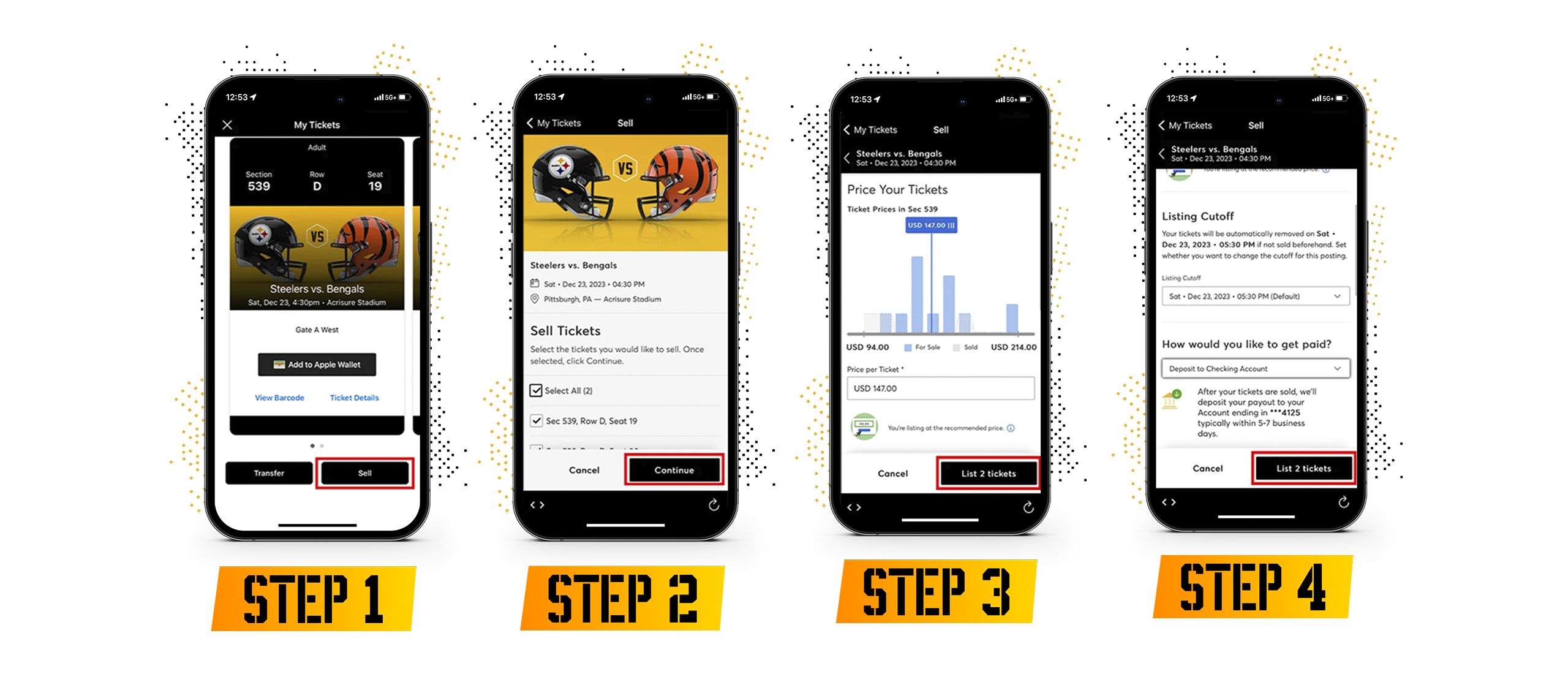Mobile Ticketing | Pittsburgh Steelers - Steelers.com
ACCESS AND SAVE YOUR TICKETS
ACCEPTING TICKETS SENT TO YOU
TRANSFER YOUR TICKETS
SELL YOUR TICKETS
HOW TO DOWNLOAD THE STEELERS APP TO ACCESS YOUR TICKETS
FREQUENTLY ASKED QUESTIONS
How do I access my ticket(s) on my mobile device?
Use the Steelers Official Mobile App to access your ticket(s) by selecting the "Tickets" tab on the toolbar and log in to your Steelers account. You can access the Steelers Official Mobile App here.
My ticket does not have a barcode. Is it valid?
If using an Apple device, your ticket will say "hold near reader" once saved to your digital wallet and is valid for entry. Be prepared to scan this screen as you approach the ticket takers. If using an Android device, your ticket will show a dynamic, moving barcode once saved to Google Pay and is valid for entry.
Can I screenshot my ticket(s) to present to the ticket scanner?
No. To help prevent ticket fraud, mobile tickets have a dynamic barcode. Screenshots or images of tickets are not valid and will not permit entry to Acrisure Stadium.
Can I print my ticket(s) from home?
No. Tickets are mobile only and must be accessed on a mobile device.
Can I have multiple tickets on my phone?
Yes, though it is recommended that you transfer tickets to each of your guests. However, if arriving/entering the gates together, you may save all tickets to one device and swipe left through the tickets to scan them individually.
What if my entire party is not with me when I enter Acrisure Stadium?
If you do not plan to arrive together, before heading to the North Shore, transfer your tickets to your guests so each person has their individual ticket saved to their mobile device in advance of gameday.
Why should I save my ticket(s) to my phone?
Saving your ticket to your digital wallet before arriving at the stadium ensures you can access the barcode should you lose cellular or WiFi service.
What should I do if I do not have a smartphone or if my phone is lost, breaks or dies before I get to the stadium?
Please visit our Customer Service Windows located on Art Rooney Avenue for assistance. Customer Service windows open 3 hours prior to kickoff.
What if my smartphone is outdated and I'm having issues accessing my tickets?
If you have an outdated smartphone model, some functionality with the Steelers app or Account Manager may not be available. If you experience any issues with this, please contact us prior to gameday at 412-323-1200 or visit the Ticket Office windows which open 3 hours prior to kick-off on gameday.
When I have issues with my mobile tickets, who can I contact?
Fans with question or needing further help should contact us at 412-323-1200. Our office hours are Monday through Friday 9 am-5 pm and on gameday 3 hours prior to kickoff. Or visit the Ticket Office windows located at the corner of Art Rooney Avenue and West General Robinson on gameday starting 3 hours prior to kickoff.